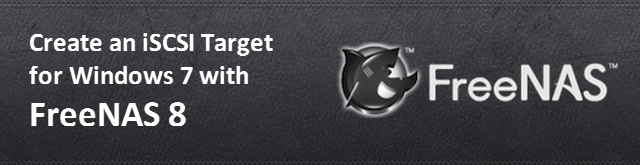Dec 13, 2014
List of Diskless Booting Software
List of Diskless Booting Software for iCafe and LANshop
CCBoot by YoungSoft ( Comercial ) - iSCSI based
iShareDisk ( Free ) - iSCSI based
RichTech Diskless by RichTech ( Comercial ) - iSCSI based
Serva Diskless Installation System ( Comercial ) - iSCSI based
OBM Diskless by OBM ( Comercial ) – iSCSI based
EMS358 by EMS ( Chinese, comercial )
Depth Internet Diskless System ( Chinese, comercial )
KeyDone Diskless ( Comercial )
NxD Diskless ( Comercial ) Free
WinTarget AoE Server ( Free 1 connection / Comercial )
DDS Diskless Solution for Cybercafe | MichaelSoft
Orb Diskless
SanDeploy
Diskless Remote Boot in Linux (DRBL)
Q. Q. Diskless Solutions | links
Using FreeNAS 8 to Create an iSCSI Target for Windows 7
iSCSI (Internet Small Computer System Interface) is a low level network protocol which allows a client machine (known as the Initiator) to control storage on a server (known as the Target). High level network file systems like CIFS (Common Internet File System), which is used by Windows to map network drives, let the server (and its underlying operating system) handle all the low level access to the network accessible storage. The Windows client doesn’t know anything about the sectors, tracks and heads of the remote storage. It simply asks for data from a file which is then sent by the server.
With iSCSI the control is low level. So low level in fact, that the disk needs to be partitioned and formatted by the Initiator. When the Initiator wants some data from the network storage it sends the low level commands to read and write data from the different sectors of the disk. The results of those operations are returned by the Target over the network to the Initiator. If you are thinking that iSCSI sounds a lot like SCSI, the disk interface often used on server, then you are right. SCSI sends low level commands down a cable to control a hard disk. iSCSI sends SCSI like commands over the network to control a hard disk connected to the iSCSI server.
FreeNAS 8 can act as an iSCSI Target and can allow a remote Initiator to control a whole hard disk or present a file (created on the existing storage) as if it was a hard disk. For this tutorial I will assume you have a FreeNAS system installed with at least one volume configured. For more information on installing FreeNAS and setting up volumes see my previous tutorial here: Build a Simple NAS Setup with FreeNAS 8.
Configure iSCSI Target
To configure the iSCSI service, click Services on the toolbar below the FreeNAS logo and then click the small wrench icon next to iSCSI. Click Portals on the menu bar at the top of the iSCSI tab. Click Add Portal. Accept the default 0.0.0.0:3260 and click OK.
Click Authorized Initiator and then “Add Authorized Initiator”. Accept the defaults of ALL and ALL by clicking on OK.
The next step is to create an extent. This will be the hard disk presented to the Initiator. In fact, it is a file on the FreeNAS server which will act as a virtual hard disk. The size of the file created will determine the size of the iSCSI hard disk.
Click Extents and Add Extent. Add an Extent Name (eg. extent1). Then add a full pathname for the file extent in the Path to the extent field. Click Browse to find your storage (eg. /mnt/store) and then add a filename to the end (eg. /mnt/store/extent1).
Now enter a size for the extent which is in bytes. 10GB is 10,737,418,240 bytes, 100GB is 107,374,182,400 bytes and so on. (Note: You mustn’t enter the commas). Click OK.
When an iSCSI Initiator connects to an iSCSI server it connects to a Target. To create a Target click Targets and Add Target. Enter a Target Name (eg. target1), select Disk from the Type drop down menu. Select 1 for the Portal Group ID and the Initiator Group ID and click OK.
Finally the Target needs to be associated with the Extent so that when the iSCSI Initiator connects to the target it uses the corresponding extent. Click Associated Targets and Add Extent to Target. Select target1 from the Target drop down list and extent1 from the Extent drop down list. Click OK.
To enable the iSCSI service, click Services and click the iSCSI Off switch to make it go from “Off” to “On.”
Connecting from Windows 7
The iSCSI Target is now all configured. iSCSI Initiator software is available for most platforms including Mac OS X and Linux. Windows Vista and Windows 7 has it built-in to the OS. Windows XP and Windows 2003 server users can download the Microsoft iSCSI Software Initiator from Microsoft Downloads.
In Windows 7, click the Start Menu icon and type iSCSI in the search box. Click iSCSI Initiator. In the Quick Connect section enter the IP address of the FreeNAS server in the “Target:” field and click Quick Connect…
The “Quick Connect” dialog will appear listing a discovered target. The name of the target will be the same as the name set in the “Target Global Configuration” section of the iSCSI tab on the FreeNAS server (eg. iqn.2011-03.example.org.istgt). Click Done.
On the iSCSI Initator Properies window click the discovered target (eg. iqn.2011-03.example.org.istgt:target1) and click Connect. Wait for the “Connect To Target” dialog and click OK.
Windows is now connected to the iSCSI drive (which is really a file based extent on the FreeNAS server). To use the drive start the Disk Management program by typing diskmgmt.msc in the search box of the Start Menu and click diskmgmt.msc.
The first time the Disk Management program starts it will detect the uninitialized iSCSI drive and prepare to initialize it. Click OK.
The disk will then become available for formatting etc. To format it, right click on the Unallocated partition and click New Simple Volume… Go through the “New Simple Volume Wizard” accepting the defaults. Note you may want to assign a different drive letter other than the one suggested by Windows.
Once the format is complete the drive will appear just like any other hard drive in Windows Explorer.
Conclusion
FreeNAS 8 can act as an iSCSI Target for several iSCSI devices with the only limit being storage space available. Assuming your FreeNAS server has the memory and CPU resources available and that your network can support the throughput, FreeNAS offers an easy way to deploy iSCSI on your home or business network.
Will SAS and SATA replace SCSI technology?
It's actually a bit more complicated than SATA and SAS replacing SCSI. Traditional parallel SCSI is a tried-and-true disk interface that's been around for decades. SCSI currently offers very fast burst data transfers of 320 megabytes per second (MBps) using today's 16-bit Ultra320 SCSI interface.
SCSI also offers features such as Tagged Command Queueing (TCQ), to improve I/O performance. SCSI hard drives are noted for their reliability, and it's possible to daisy-chain up to 15 devices per SCSI adapter channel over short distances. These features have made SCSI a good choice for performance-oriented desktops and workstations, all the way up to enterprise-class servers -- even to this day.
SAS drives follow the SCSI command set and carry many of the same characteristics of reliability and performance found in SCSI drives, but they employ a 300 MBps serial version of the SCSI interface. Although this is a bit slower than SCSI at 320 MBps, a SAS interface can support up to 128 devices over longer distances than Ultra320 and can be expanded to 16,000 devices on a channel. SAS adoption still has a long way to go in the enterprise. SAS drives offer the same reliability and the same 10,000-15,000 rpm rotational speeds that SCSI drives do.
SATA drives forego some of that performance and reliability of SCSI and SAS drives in favor of sheer storage capacity and lower cost. For example, SATA drives have now reached 1 TB. SATA has been embraced where maximum storage capacity is needed, such as disk backups and archiving. SATA currently offers point-to-point connections up to 300 MBps, which easily exceeds the traditional 150 MBps parallel ATA interface.
So while SCSI works fine, traditional SCSI is reaching the end of its practical service life. A 320 MBps parallel SCSI interface won't go much faster at the distances of today's SCSI cables. By comparison, SATA drives should reach 600 MBps in the near future, and SAS drives have a roadmap out to 1200 MBps. SATA drives can also run on the SAS interface, so these drives can be mixed in the same storage system. The potential for expandability and data transfer performance is just overwhelming SCSI.
But SCSI isn't going away any time soon. You'll see SCSI linger on small to midsized servers for a few years. As the hardware is updated, SCSI will be systematically replaced by SAS/SATA disk arrays for faster speed and superior connectivity.
My Diskless Server : MSI MS-S0651 Quad LAN 10 SATA
The MSI MS-S0651 is the only rug server motherboard that I have found to have four (4) NICs, yes that is true it have quad network interface controller card power by Intel 82574L Gigabit Ethernet. Apart from 4X LAN it is also equip with ten (10) SATA of which 6 SATA is 3.0 and 4 SATA is 2.0 good enough to boost my Diskless Server. CCBoot 3.0 is much favorable for this Mobo serving 30 to 70 clients if the hardware is much together with the specifications.
The most significant that MS-S0651 can do the job is when all four (4) Intel 82574L Gigabit Ethernet controllers are aggregated, it can be Team together and this can give roughly 4Gbps to eliminate the bottleneck when the BattleLAN gamers are onboard.
Hardware overview
Specifications
CPU
- Single Intel® Core i3/ i5/ i7, Pentium G, Celeron G series
- Intel H77 chipset
- 4 x DDR3 DIMM slots
- Support DDR3 1066/1333/1600 MHz Unbuffered non-ECC Memory
- Supports Max. 32GB
- Ivy Bridge supports up to 1600 MHz
- 1 x PCI Expressx16 slot
- 2 x PCI Expressx1 slot
- SATA
- 2 x SATA 6Gb/s ports by Intel H77 chipset (SATA1-2)
- 4 x SATA 3Gb/s ports by Intel H77 chipset (SATA 3-6)
- 4 x SATA 6Gb/s ports by ASMEDIA ASM1061 chipset (SATA7-10)
- RAID
- -SATA1-6 support Intel Rapid Storage Technology (RAID 0/1/5/10)
- Rear I/O Port
- 4 USB 2.0 ports
- 2 USB 2.0 ports
- 1 Serial port
- 1 D-sub VGA port
- 4 Gigabit LAN Jacks
- On-Board Connector
- 1 SPI Flash ROM pinheader
- 1 Serial port
- 1 TPM [omjeader
- 2 front panel pinheader
- 1 PS/2 Keyboard/mouse pinheader
- 1 8-pin power connector
- 1 24-pin power connector
- 4 system fan connector
- 1 CPU fan connector
- 2 USB 2.0 pinheader
- 1 USB 3.0 pinheader
- 1 chassis intrusion pinheader
- 1 clear CMOS pinheader
- Support 4x Intel 82574L Gigabit Ethernet controllers
- N/A
- 30.5cm x 24.5cm (ATX)